We are running through many growing pains when it comes to the migration from Universal Analytics or Google Analytics to Google Analytics 4 . One question which has arisen has to do with those who are dealing with Google Adsense. For those who are bloggers and earning money via advertising on their blogs and websites, Google Adsense is one of the most popular platforms for publishers.
In Universal Analytics you could link your Google Adsense account directly to your analytics account. This gave you a plethora of information as to which pages were earning the most via Adsense and how those metrics worked.
How can you link Adsense to Google Analytics 4?
Even though we are moving closer and closer to the complete switchover to Google Analytics 4 and sunsetting Universal Analytics, the link to connect Google Adsense to Google Analytics 4 is still not available.
The questions popped up in 2020 on the Stack Exchange forum, and the response is unfortunately still the same.
We are hoping Google Analytics 4 will add this as an option in the admin section. Wherever it might be, you can be certain we will give you the proper steps to linking Google Adsense to Google Analytics 4.
For now, you can either login directly to Google Adsense or you can link Google Adsense to Google Analytics 4.
How to Connect Google Adsense to Universal Analytics
1 Go to admin in your Google Analytics account
2 Find the property column
3 Scroll down until you see “Adsense linking.”
4 Click “+New Adsense Link”
5 Fill out the details and submit.
You will now be able to find your Adsense metrics under Behavior > Publisher > Overview
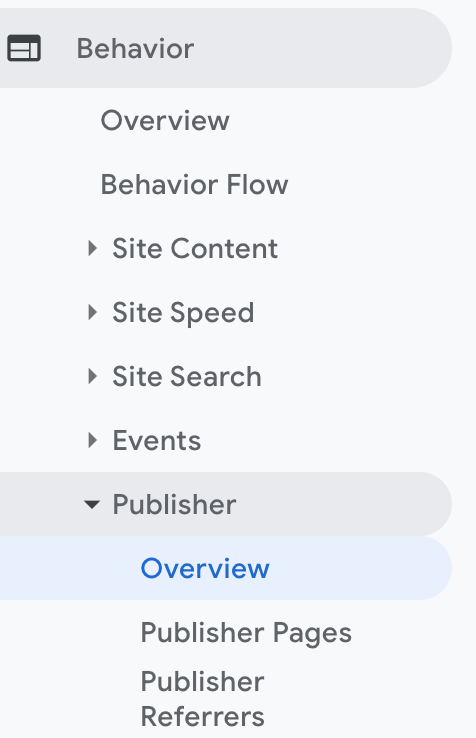
Keep watching Digital Marketing CEO for an update once we have one.
Related
How is GA4 Real Time User Tracking Different from the Original Google Analytics?
How to Setup UTM Tracking on Google Ads
Can I Use Paid Search Ads for Google My Business Listing?
Pingback: How to Find Bounce Rate on Google Analytics 4 - Digital Marketing CEO
Comments are closed.