How to Turn Off Catch Up Notifications on LinkedIn and Boost Your Productivity
Are the constant catch-up notifications on LinkedIn hindering your productivity? You’re not alone. With the platform buzzing with activity, it’s easy to get overwhelmed by the barrage of notifications. But don’t worry, there’s a way to take back control and enhance your focus. In this article, we’ll guide you step-by-step on how to turn off catch-up notifications on LinkedIn, giving you the freedom to prioritize your tasks and boost your productivity.
By customizing your notification settings, you can ensure that you only receive updates that are most relevant to you, aligning with your professional goals and interests. Whether you want to limit email notifications, mute specific types of alerts, or turn off notifications altogether, we’ve got you covered.
Bid farewell to interruption-driven work and hello to a more focused and efficient workday. With a few simple adjustments, you’ll find yourself spending less time on LinkedIn catch-up and more time on what truly matters – accomplishing your goals. Let’s dive into the steps and reclaim control over your LinkedIn notifications.
Steps to Turn Off Catch-Up Notifications on LinkedIn
Accessing Notification Settings: The first step towards disabling catch-up notifications on LinkedIn is to access your notification settings. Navigate to the ‘Me’ icon on the top right corner of your LinkedIn homepage and select ‘Settings & Privacy’ from the dropdown menu. Within the settings menu, locate the ‘Notifications’ tab on the lefthand side, where you can customize your notification preferences.
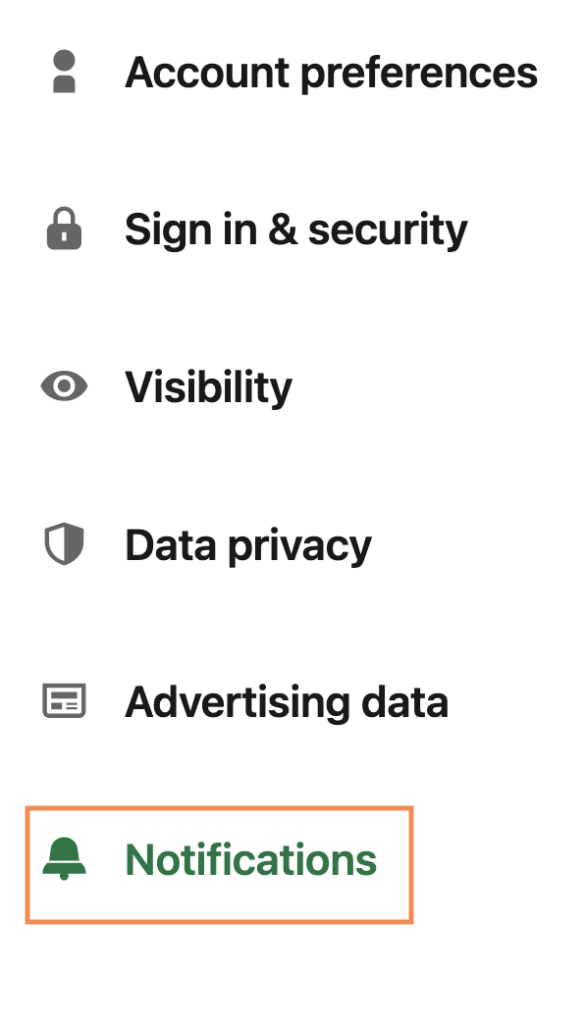
Customizing Notification Preferences: Once you’ve accessed the notification settings, you can tailor your preferences to limit the types of notifications you receive. You have the option to manage job notifications, posting and commenting notifications, group notifications, page notifications, and more. By deselecting the catch-up notifications or adjusting the frequency of updates, you can reduce the influx of non-essential alerts that may be disrupting your workflow.
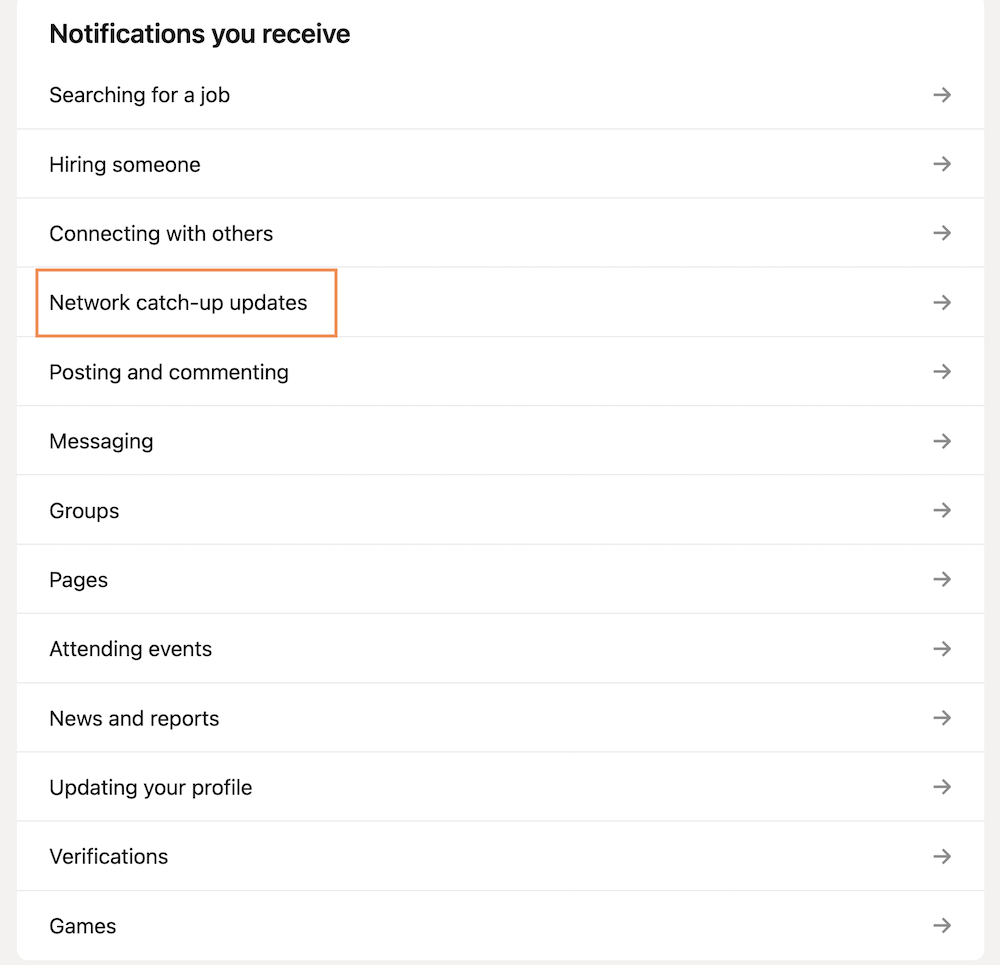
Choose which set of notifications you’d like to fix from the list below. I chose “job changes.”
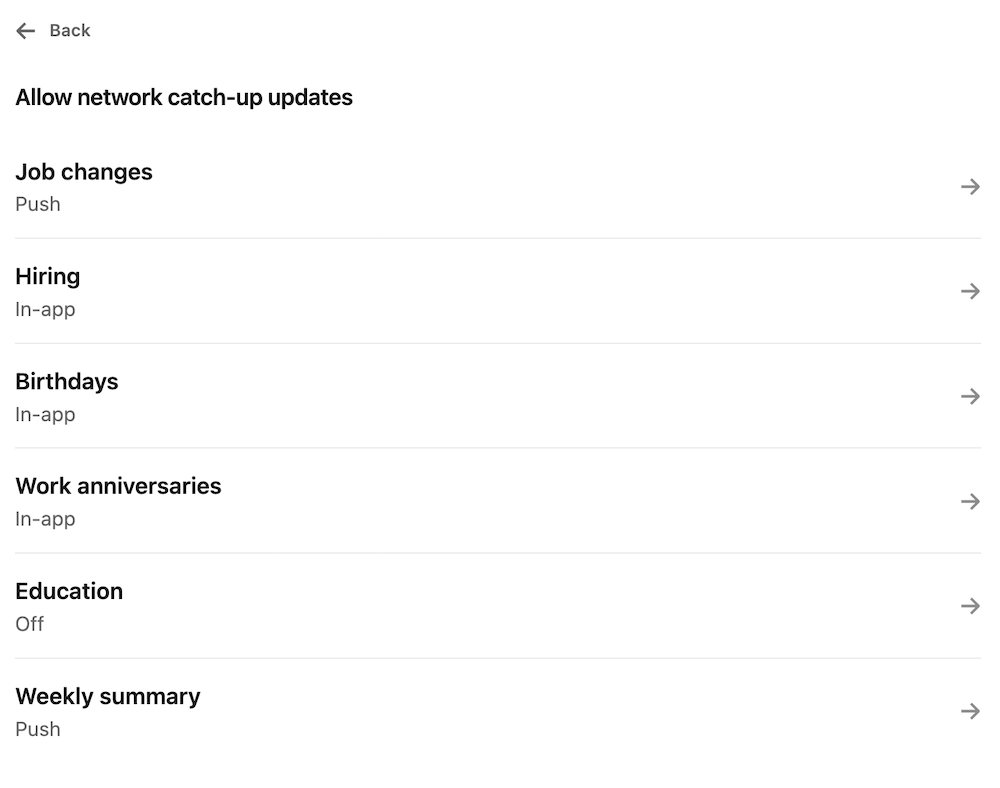
After selecting “job changes” from the menu above, you will be brought to a screen like this. If you’d like to keep it on, you can toggle the switch and it will light up. If you’d like to turn it off, it should look like the image below, the button is in black next to the words “off.” You now should not receive any notifications from those in your network when they change jobs.
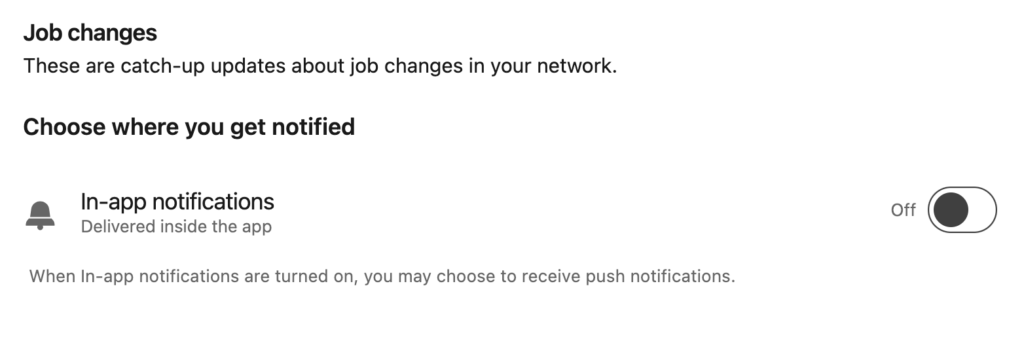
Muting Specific Types of Notifications: In addition to customizing your overall notification preferences, LinkedIn allows you to mute specific types of notifications that you find distracting or irrelevant. Whether it’s group updates, connection requests, or endorsements, you can choose to mute these notifications to focus on what truly matters to you professionally.
By following these steps and taking control of your notification settings, you can significantly reduce the impact of catch-up notifications on your productivity. It’s important to regularly review and adjust your settings to ensure that you are only receiving updates that align with your goals and priorities, allowing you to work more efficiently and effectively.
Alternative Ways to Stay Updated on LinkedIn Without Catch-Up Notifications
Turning off catch-up notifications on LinkedIn doesn’t mean you have to miss out on important updates or opportunities. There are alternative strategies you can employ to stay informed and engaged on the platform without being overwhelmed by notifications. Here are some effective ways to stay updated on LinkedIn:
- Scheduled Check-Ins: Instead of relying on real-time notifications, consider scheduling specific times during the day to check your LinkedIn feed and messages. By batching your LinkedIn activities into designated time blocks, you can stay connected without constantly interrupting your workflow.
- Follow Relevant Hashtags and Topics: To stay updated on industry news and trends, consider following relevant hashtags and topics on LinkedIn. This allows you to curate your feed based on your interests and access valuable content without being inundated with random notifications.
- Engage Proactively: Take a proactive approach to networking and engaging with your connections on LinkedIn. Instead of passively reacting to notifications, seek out meaningful interactions, share valuable insights, and participate in discussions that align with your professional goals.
By incorporating these alternative strategies into your LinkedIn routine, you can stay informed and connected while minimizing the distractions caused by catch-up notifications. Finding a balance between staying updated and maintaining focus is key to enhancing your productivity on the platform.
The Benefits of Disabling Catch-Up Notifications on Productivity
The decision to turn off catch-up notifications on LinkedIn can have profound benefits for your productivity and overall well-being. By taking control of your notification settings and reducing the constant stream of alerts, you create a more conducive environment for deep work and focused attention. Here are some key benefits of disabling catch-up notifications:
- Enhanced Focus: Without the constant interruptions from catch-up notifications, you can concentrate on your tasks without being pulled in different directions. This allows you to enter a state of flow where you are fully immersed in your work and able to produce high-quality results.
- Reduced Stress: The constant bombardment of notifications can create a sense of overwhelm and contribute to elevated stress levels. By turning off catch-up notifications, you can create a calmer digital environment that promotes mindfulness and reduces anxiety associated with information overload.
- Improved Time Management: By eliminating distractions from non-essential notifications, you can better allocate your time and energy towards tasks that align with your goals and priorities. This improved time management can lead to increased productivity and a greater sense of accomplishment.
- Better Work-Life Balance: Constantly being tethered to catch-up notifications can blur the boundaries between work and personal life, leading to burnout and dissatisfaction. By disconnecting from unnecessary alerts, you can establish healthier boundaries and prioritize self-care, ultimately enhancing your overall well-being.
By recognizing the positive impact of disabling catch-up notifications on productivity, you can make informed choices about how you engage with technology and optimize your digital environment for success. Taking proactive steps to manage your notifications can lead to tangible improvements in your work habits and overall quality of life.
Examples of Professionals Who Have Turned Off Catch-Up Notifications and Improved Their Productivity
Many professionals have recognized the detrimental effects of catch-up notifications on their productivity and have taken steps to disable these alerts on LinkedIn. By prioritizing focus and minimizing distractions, these individuals have seen significant improvements in their work habits and overall efficiency. Here are some examples of professionals who have turned off catch-up notifications and reaped the benefits:
- Sarah: A marketing manager who found herself constantly interrupted by catch-up notifications on LinkedIn. By customizing her notification settings and muting non-essential alerts, Sarah was able to focus on strategic planning and creative projects, leading to a noticeable increase in productivity and job satisfaction.
- Alex: A sales executive who was overwhelmed by the volume of notifications he received on LinkedIn. By setting boundaries and limiting his exposure to catch-up alerts, Alex was able to prioritize client meetings and prospecting activities, resulting in a higher conversion rate and improved sales performance.
- Emily: A freelance writer who struggled to meet deadlines due to distractions from catch-up notifications. By implementing a structured approach to managing her LinkedIn notifications and scheduling dedicated writing blocks, Emily was able to deliver high-quality work consistently and secure new writing opportunities.
These professionals serve as inspiring examples of the transformative power of turning off catch-up notifications on LinkedIn. By making intentional choices about how they engage with notifications, they were able to unlock their full potential and achieve greater success in their respective fields. Their stories highlight the importance of prioritizing focus and taking control of your digital environment to maximize productivity.
Tips for Managing LinkedIn Notifications Effectively
In addition to turning off catch-up notifications on LinkedIn, there are several tips you can follow to manage your notifications effectively and optimize your overall experience on the platform. These tips will help you strike a balance between staying informed and minimizing distractions:
- Regularly Review Notification Settings: Take the time to review your notification settings periodically to ensure they align with your current priorities and preferences. Adjust the settings as needed to reflect changes in your professional goals and activities.
- Utilize Notification Filters: LinkedIn offers filters that allow you to customize the types of notifications you receive. Take advantage of these filters to focus on updates that are most relevant to your interests and networking objectives.
- Set Specific Notification Hours: Establish specific hours during the day when you allow yourself to check and respond to notifications. By setting boundaries around when you engage with LinkedIn, you can prevent constant interruptions and maintain a more structured work routine.
- Limit Notifications on Mobile Devices: If you find yourself constantly checking LinkedIn notifications on your mobile device, consider limiting the frequency of push notifications or disabling them altogether. This can help reduce the temptation to constantly check for updates and improve your overall focus.
By implementing these tips and best practices, you can create a more streamlined and efficient experience on LinkedIn while maintaining control over your notifications. Finding the right balance between staying connected and minimizing distractions is essential for maximizing your productivity and achieving your professional goals.
Other LinkedIn Notification Settings to Optimize Your Experience
In addition to turning off catch-up notifications, LinkedIn offers a variety of notification settings that you can customize to enhance your overall experience on the platform. By exploring these settings and making informed choices, you can create a personalized notification strategy that aligns with your goals and preferences. Here are some other LinkedIn notification settings to consider optimizing:
- Connection Requests: Customize your preferences for receiving notifications about new connection requests. You can choose to be notified immediately, daily, or turn off these notifications altogether, depending on your networking goals.
- Group Notifications: Manage your notifications for LinkedIn groups by selecting the types of updates you want to receive, such as discussions, job postings, or group announcements. Tailoring these settings can help you stay engaged with relevant group activities without feeling overwhelmed by notifications.
- Recommendations and Endorsements: Decide how you want to be notified about recommendations and endorsements from your connections. You can choose to receive notifications for each new endorsement, endorsements from specific connections, or turn off these alerts if they are not a priority for you.
- Event Invitations: Customize your notification preferences for event invitations on LinkedIn. You can choose to be notified about new event invites, updates to events you’ve RSVP’d to, or turn off event notifications if they are not relevant to your professional interests.
By exploring and adjusting these additional notification settings on LinkedIn, you can tailor your notification experience to suit your individual preferences and networking objectives. Taking the time to optimize these settings will allow you to receive relevant updates while minimizing distractions and maintaining a focused approach to your professional activities.
The Importance of Setting Boundaries and Prioritizing Tasks for Increased Productivity
At the core of managing LinkedIn notifications effectively lies the importance of setting boundaries and prioritizing tasks based on your goals and objectives. By establishing clear boundaries around your digital interactions and being intentional about how you engage with notifications, you can create a more focused and productive work environment. Here are some key strategies for setting boundaries and prioritizing tasks for increased productivity:
- Identify Your Priorities: Take the time to identify your professional priorities and goals on LinkedIn. By understanding what matters most to you in terms of networking, career advancement, and knowledge sharing, you can tailor your notification settings to align with these priorities.
- Establish Communication Guidelines: Communicate your availability and preferred communication channels to your connections on LinkedIn. Setting clear expectations around response times and preferred modes of communication can help manage incoming notifications and prevent information overload.
- Create a Daily Routine: Establish a daily routine that includes dedicated time blocks for LinkedIn activities. By scheduling specific periods for checking notifications, engaging with content, and networking, you can ensure that your LinkedIn interactions are purposeful and structured.
- Practice Mindful Engagement: Approach your interactions on LinkedIn with mindfulness and intention. Instead of reacting impulsively to notifications, take a moment to evaluate the relevance and importance of each update before responding or taking action. This mindful approach can help you prioritize tasks effectively and avoid getting caught up in unnecessary distractions.
By incorporating these strategies into your daily workflow, you can cultivate a more productive and focused approach to managing LinkedIn notifications. Setting boundaries, identifying priorities, and practicing mindful engagement will empower you to make strategic choices about how you engage with the platform and optimize your professional networking efforts.
Conclusion: Taking Control of Your LinkedIn Notifications and Boosting Your Productivity
In conclusion, turning off catch-up notifications on LinkedIn is a powerful step towards reclaiming control over your time and attention in a world filled with digital distractions. By customizing your notification settings, muting irrelevant alerts, and setting boundaries around your engagement with the platform, you can enhance your focus, productivity, and overall well-being.
Recognizing the impact of catch-up notifications on your work habits and implementing proactive strategies to manage your notifications effectively will allow you to work more efficiently and achieve greater success in your professional endeavors. By following the steps outlined in this article, you can take charge of your LinkedIn experience, minimize interruptions, and create a more conducive environment for deep work and meaningful connections.
Remember, productivity is not about how busy you are, but rather how effectively you manage your time and attention. By prioritizing focus, setting boundaries, and optimizing your notification settings, you can unlock your full potential and achieve your goals with clarity and purpose. Embrace the power of intentional engagement, and watch as your productivity soars to new heights on LinkedIn and beyond.
Get more help on LinkedIn now.
LinkedIn’s CEO, Ryan Roslansky: Unraveling the Journey
