If you want other 3rd party tracking software for analytics to track down to the keyword or even just the campaign, which conversion is attributed to which campaign, listen up. I am here to explain to you how to use UTM tracking on Google Ads without breaking your brain trying to figure it out.
It’s easy to feel overwhelmed and not even sure of where to put the URL template string, if you even have that. Don’t worry about it if you don’t know that term, I’ll show you what I mean shortly.
When you setup UTM tracking on Google Ads, you have to do it in a specific section otherwise it won’t work.
Where do you put the UTM tracker on Google Ads?
You need to login to your account, find the campaign you want to use the UTM tracker on, click it and then click on “settings” on the sidebar menu.
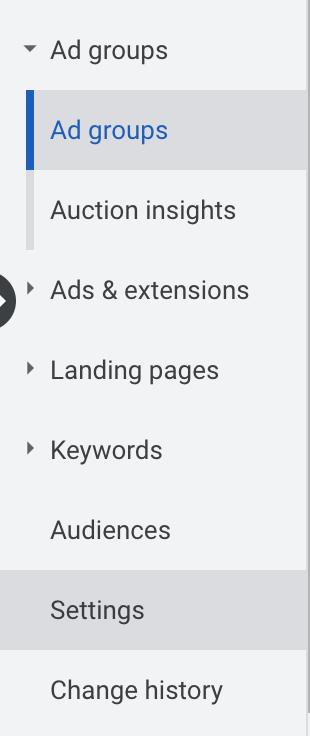
Once you’re in settings for a specific campaign, scroll down and find “Campaign URL options.” It’s typically under “additional settings.”
It looks like this.
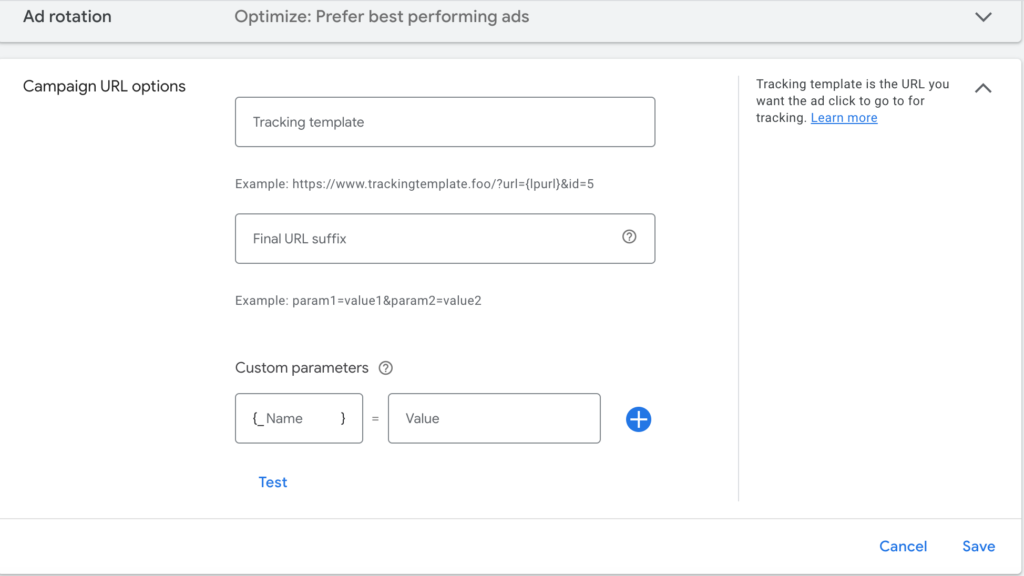
In here you will see the “tracking template.” This is where you need to put your URL tracking string. Save this, it will definitely come in handy for future use in Google Ads!
{lpurl}?utm_source=google&utm_medium=paid&utm_campaign={campaignid}&utm_content={adgroupid}&utm_term={keyword}&gadid={creative}
This is the UTM tracker for Google Ads. Here’s a quick run through of what each one is.
{lpurl} will populate with the URL you are sending ads to.
utm_source=google means the source of the traffic is Google.
utm_medium=paid means the medium through which the traffic is coming from is paid search
utm_campaign={campaignid} will populate with the campaign ID from Google which you can match up in the platform.
utm_content={adgroupid} is the ID of the ad group which holds the ad that was clicked on leading the paid Google traffic to your website.
utm_term={keyword} will show which keyword was search to lead to a click on the ad to bring in the traffic.
gadid={creative} will show which ad ID or which ad lead to the click to bring in the traffic.
You will definitely want to take this UTM tracker for Google Ads and place it in the “Tracking Template” field for “Campaign URL options” in settings of a campaign.
It will look like this.
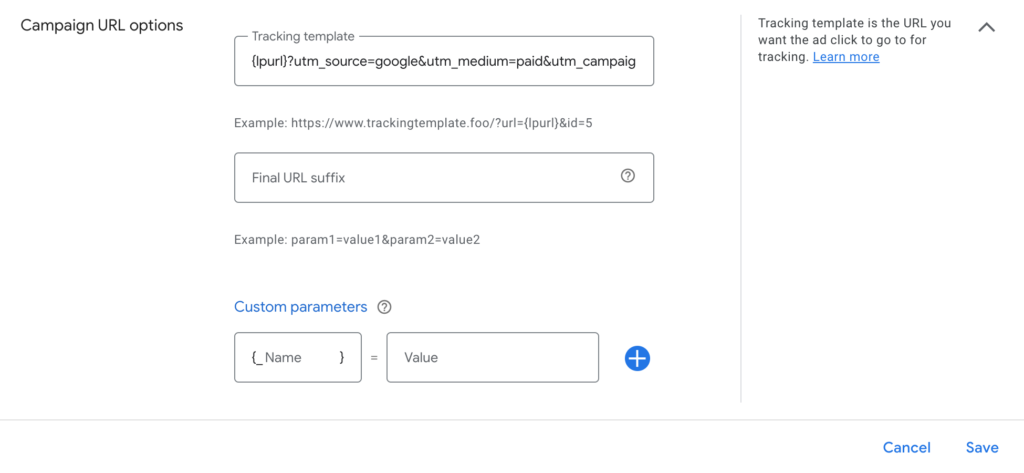
Click “save” and you are all set to begin tracking this important information via Google Ads.
Wait, there’s more! How about adding custom parameters to Google Ads?
How to use custom parameters in Google Ads Campaign URL options?
If you want to create a manual value for a specific parameter within the UTM, you can use the “custom parameters.”
Here is a good way to use the custom parameters. As you may have seen, many of the UTM tracking parameters speak to “ID” such as campaign ID or ad group ID. This won’t actually tell you the name of the campaign or ad group the clicks come from, but the ID or unique number for each which you have to go back into the platform for in order to understand which campaign is connected to that ID.
In comes custom parameters.
You can name your custom parameter on the left with something like “campaignname” (don’t use the quotation marks.)
Related
Do you pay for invalid clicks on Google Ads?
How to Setup Winning Image Extensions on Google Ads
Can I Use Paid Search Ads for Google My Business Listing?
Can You Use Bid Adjustments on Devices in Performance Max Campaigns?
Pingback: How You Can Start Using the Power of the 6-Second Bumper Ad in YouTube - Digital Marketing CEO
Pingback: Google Showcase Shopping Ads: Complete Colorful & Helpful Guide - Digital Marketing CEO
Comments are closed.