As businesses strive for efficiency and seamless collaboration, integrating project management tools becomes paramount. Harvest and ClickUp, two powerful platforms, can be seamlessly integrated to enhance your project management experience. Follow these steps to integrate Harvest with ClickUp and elevate your workflow.
Step 1: Sign in to Your ClickUp Account
- Log in to your ClickUp account. If you don’t have one, sign up to get started.
Step 2: Navigate to Workspace Settings
- In ClickUp, locate your profile picture in the upper righthand corner.
- Find the word “Integrations” on the left side menu bar.
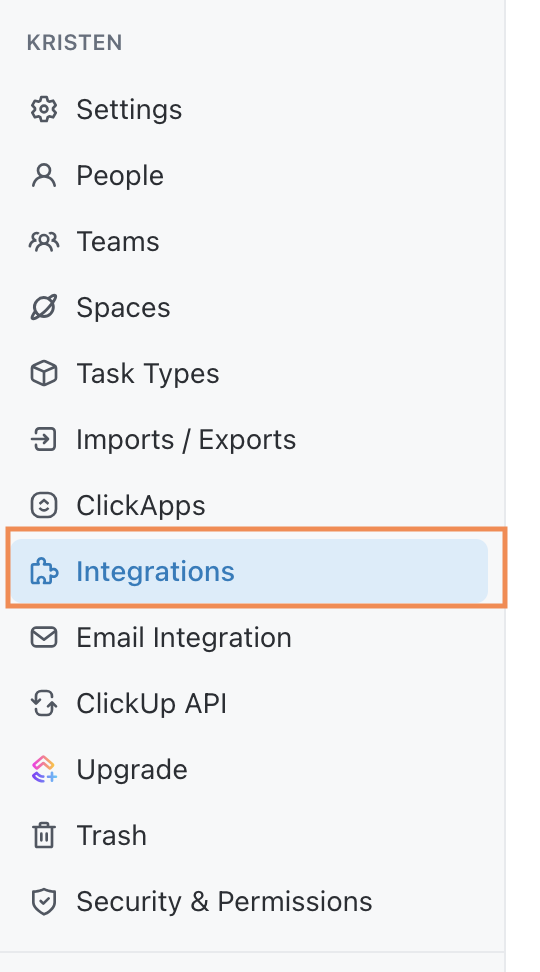
Step 3: Access Integrations
- Click on “Go to the app center.”
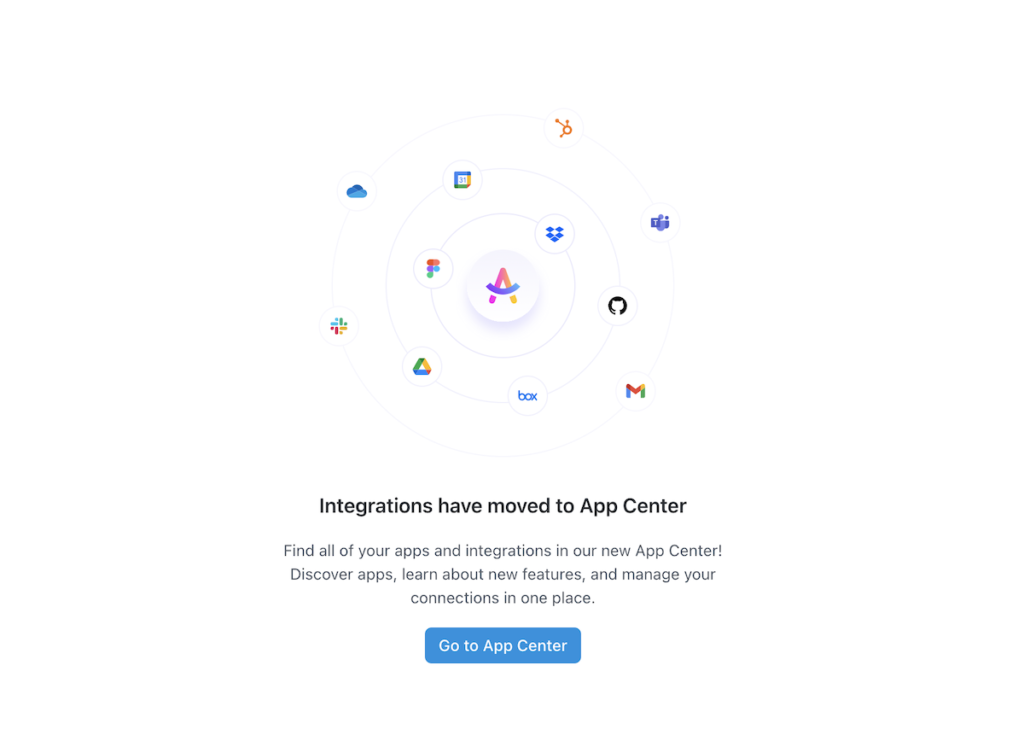
Step 4: Locate Harvest Integration
- Scroll down to find the Harvest integration. Click on Harvest to initiate the integration process.
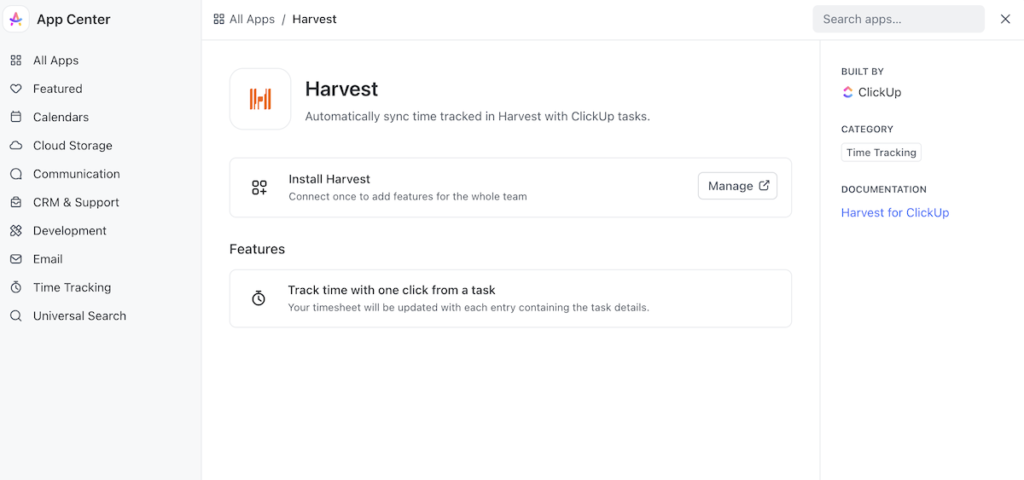
Step 5: Authorize Harvest Integration
- Click the “Manage” button to grant ClickUp access to your Harvest account. Then click the toggle button “Enable Harvest” to on. You may need to enter your Harvest credentials during this step.
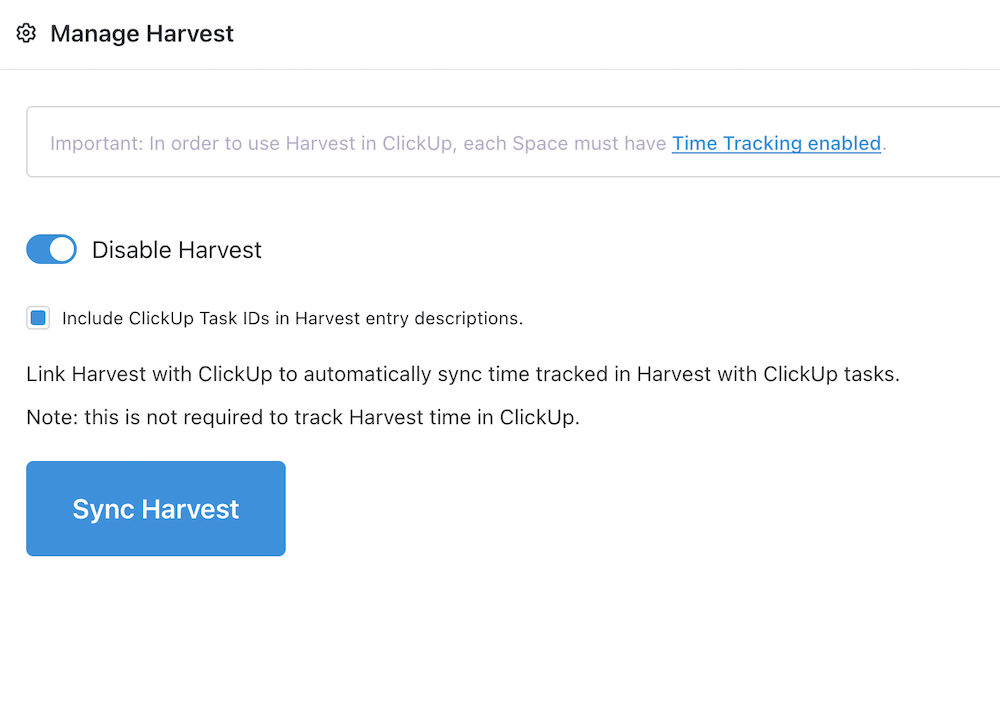
Step 6: Configure Integration Settings
- Once authorized, configure the integration settings according to your preferences. This may include selecting specific Harvest projects or tasks to sync with ClickUp.
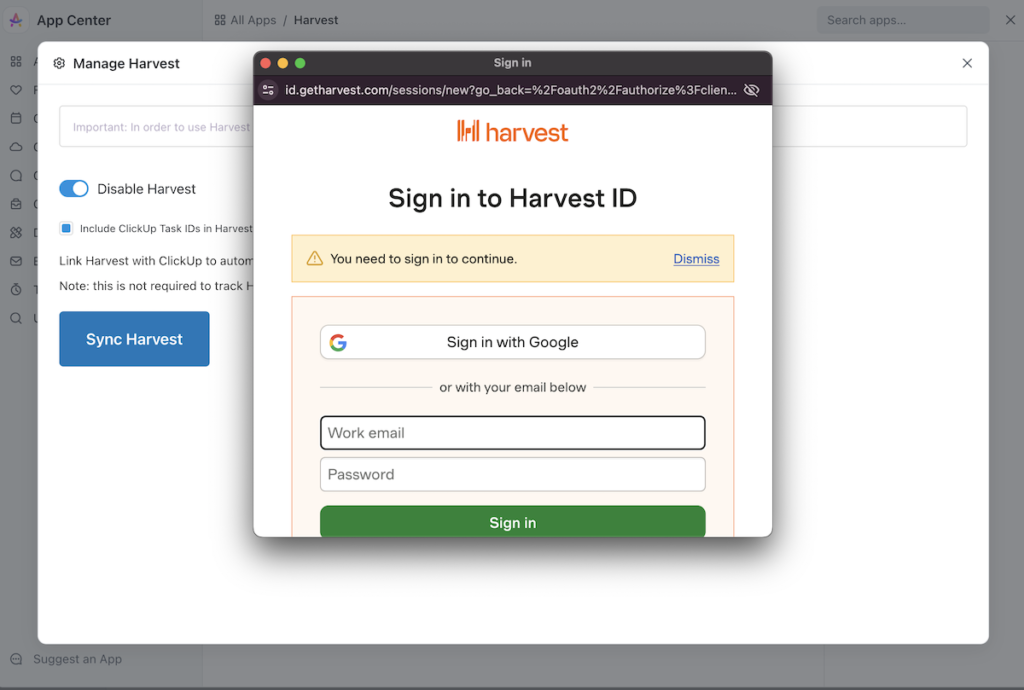
Step 7: Map Harvest Data to ClickUp Fields
- Map Harvest data fields to corresponding ClickUp fields. This ensures a seamless flow of information between the two platforms.
Step 8: Test the Integration
- Before finalizing the integration, run a test to ensure that Harvest and ClickUp communicate effectively. This step helps identify and resolve any potential issues.
Step 9: Save and Enable the Integration
- After successful testing, save your integration settings. Enable the Harvest integration to start syncing data between Harvest and ClickUp.
Step 10: Explore Automated Time Tracking
- Take advantage of automated time tracking. With Harvest integrated into ClickUp, your team can effortlessly track time spent on tasks without manual input.
By integrating Harvest with ClickUp, you create a centralized hub for project management, time tracking, and collaboration. This streamlined approach enhances productivity and ensures that your team’s efforts are accurately reflected across both platforms. Keep your projects on track and your team synchronized with this powerful integration.
Related
How to Change Your Profile Photo on ClickUp
How to Delete Your ClickUp Account in 5 Simple Steps
ClickUp Pricing Explained, All You Need to Know
Unveiling ClickUp: Is it a CRM or More?
Explore everything on ClickUp on Digital Marketing CEO
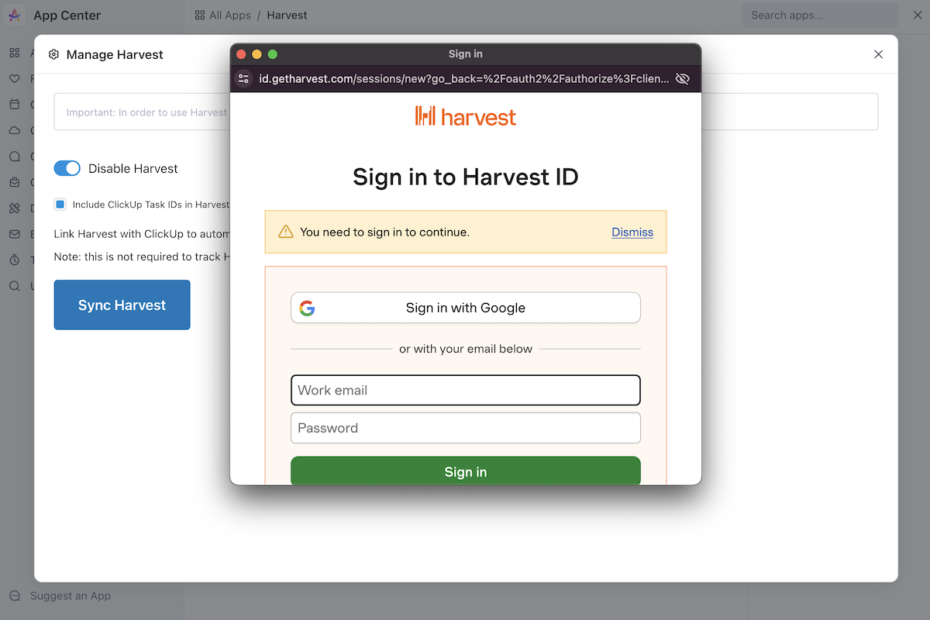
Pingback: How to Use Me Mode on ClickUp - Digital Marketing CEO
Pingback: How to Change Your Profile Photo on ClickUp - Digital Marketing CEO
Pingback: Unveiling ClickUp: Is it a CRM or More? - Digital Marketing CEO
Comments are closed.