When embedding a Google Sheet into a ClickUp document, it’s important to ensure that the permissions are set properly. If you want everyone to be able to view the sheet, you will need to choose “everyone with link can view” in the sharing settings of the Google Sheet.
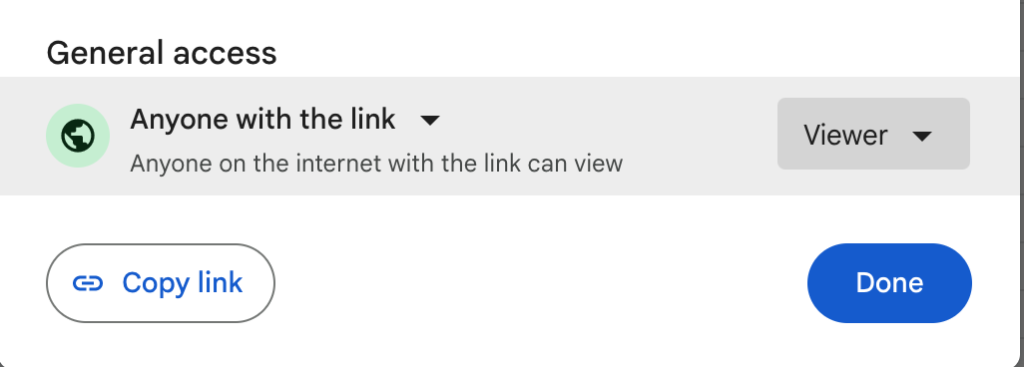
Once you have copied the link to the Google Sheet, you can paste it into your ClickUp document by typing “/” and then “google sheets” and clicking the option that appears. You can then paste the link right next to the Google Sheets icon on the document.
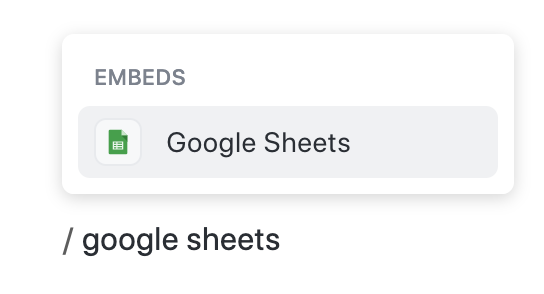
After you have embedded the Google Sheet, you have several options for displaying it in your ClickUp document. One option is to let it show as the Google Sheets title and icon on the document. Another option is to click the three horizontal dots and choose “show preview”. This will display a preview of the Google Sheet within the ClickUp document.
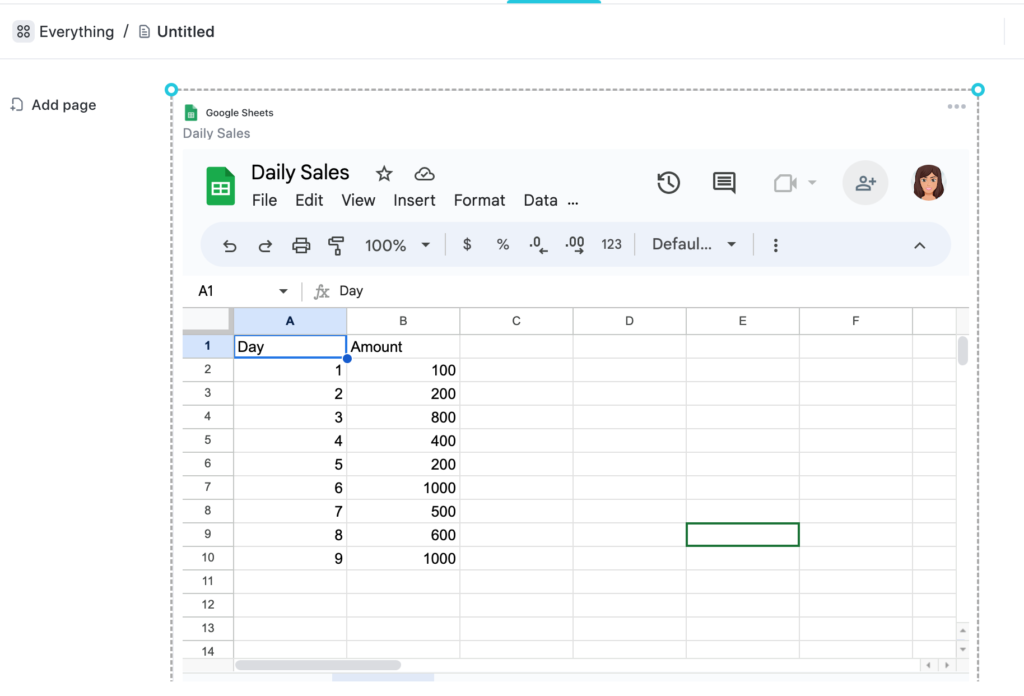
You can also size the box where the preview shows to be as big or as small as you want. If you prefer to leave it just as a link, you can go back to the three dots and click “hide preview”. Additionally, if you just want a regular link showing instead of the icon and label, you can click the “x convert to URL”.
Embedding a Google Sheet into a ClickUp document can be a great way to share data and collaborate with others. For example, if you are working on a project with a team and need to share data in a way that everyone can access and edit, embedding a Google Sheet into a ClickUp document can be a great solution.
One benefit of embedding a Google Sheet into a ClickUp document is that it allows you to keep everything in one place. Rather than having to switch between different apps or tabs to view and edit your data, you can access everything you need directly within the ClickUp document.
Another benefit is that embedding a Google Sheet into a ClickUp document allows you to collaborate with others in real-time. This means that everyone can see the changes as they are made and contribute to the project in a more efficient way.
In addition to embedding Google Sheets, ClickUp also offers many other useful features for project management and collaboration. For example, you can use ClickUp to create tasks, set deadlines, assign team members, and track progress.
Overall, embedding a Google Sheet into a ClickUp document can be a great way to streamline your workflow and make collaboration easier. By following the simple steps outlined in this article, you can quickly and easily embed a Google Sheet into your ClickUp document and start collaborating with your team more efficiently.
Related
Copy-Paste Like a Boss: How to Transfer Excel Content into ClickUp Documents
Streamline Your Work with ClickUp’s Versatile Template Library
ClickUp Your Project Management Game: How to Add Eye-Catching Cover Images to Your Cards and Boards!
Pingback: How to Add a Google Slide to a Clickup Document
Comments are closed.