Clickup is a versatile project management tool that offers many features to help teams stay organized and work more efficiently. One of these features is the ability to add a cover image to a document. This feature can help make your documents more visually appealing and can also help to represent the content of the document. In this article, we will explore how to add a cover image to a document in Clickup.
How to Add a Cover Image on a Document in Clickup (Step by Step)
To begin, open the document that you want to customize. Once the document is open, look for the “Add Cover” button at the top of the document. Click on this button to open the customization settings.
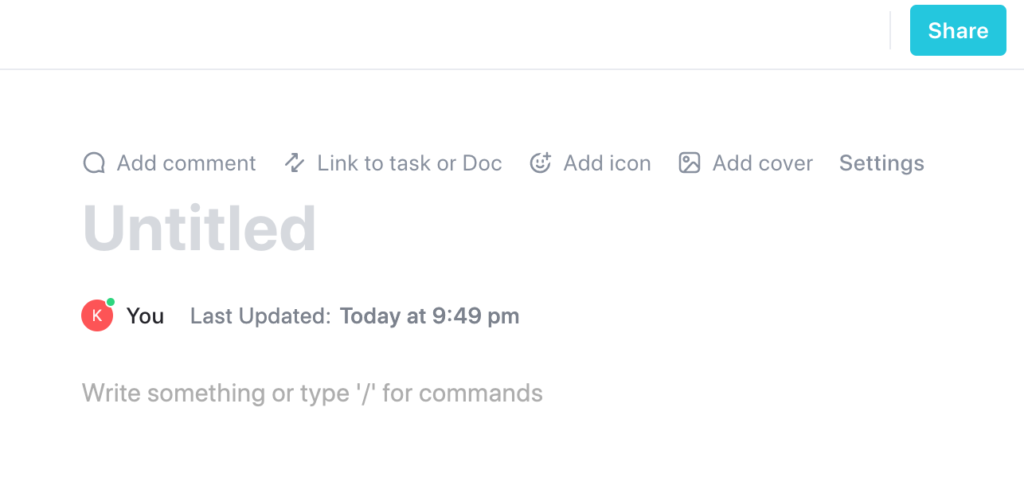
Once you click on the “Cover Image” button, a menu will appear with options to customize your cover image. You can choose from a gallery of pre-made images that include colors, gradients, nature images, ocean images, space images, and more. Alternatively, you can upload your own image, link to your own image, or search for an image using the integrated image search feature.
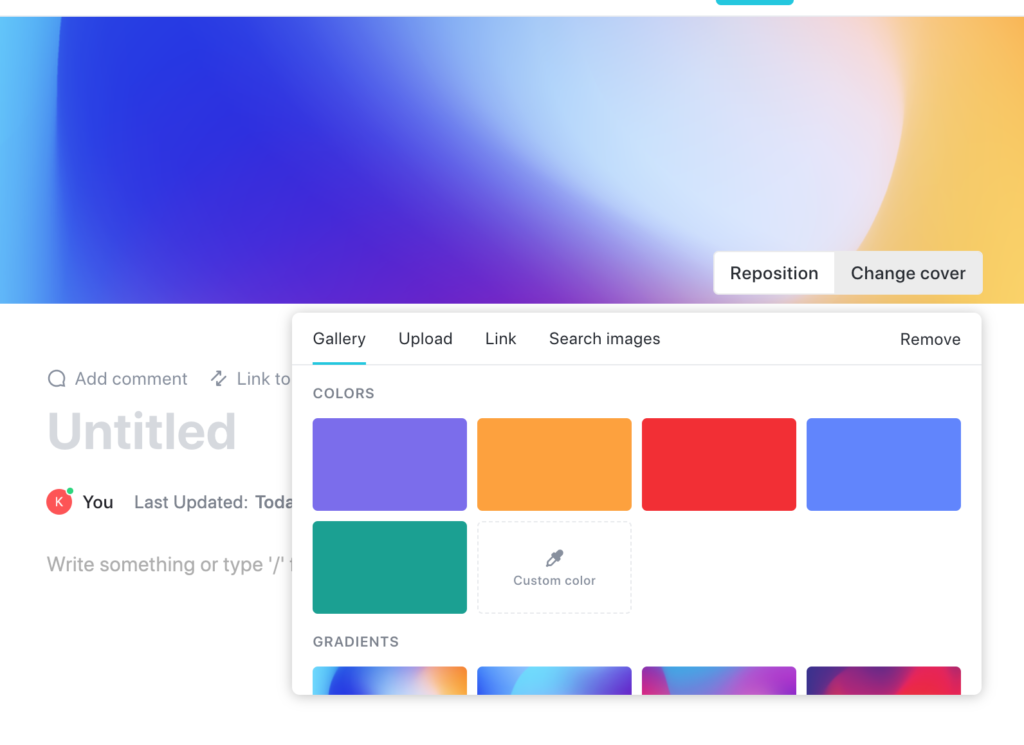
Once you have selected your cover image, you can reposition or edit it as desired. You can also choose from various layout options, such as full-width or centered, to best suit your document’s needs.
It is important to note that choosing the right image for your cover is crucial. You should aim for high-quality images that represent the content of your document and will catch the viewer’s eye. This will help your document stand out and make a lasting impression.
Additionally, utilizing Clickup’s customization options to add branding elements to your cover image can help to reinforce your brand identity and make your documents more recognizable.

Finally, it is important to update your cover images periodically to keep your documents fresh and up-to-date. This will also help to reflect any changes in the content of your document over time.
In conclusion, adding a cover image to a document in Clickup is a simple process that can help make your documents more visually appealing and informative. By following these steps and utilizing Clickup’s customization options, you can create documents that are both eye-catching and effective. Whether you are creating a report, proposal, or other type of document, Clickup can help you to customize it to your liking.
Related
How Do You Add an Image to a Document in Clickup?
How to Add an Attachment in Clickup Tasks?
Pingback: How to Add a Cover Image on Cards in Clickup
Comments are closed.